
Trick to add Multiple Columns in Start Menu
Start Menu is known to be the Gate Way of the Windows.
This Start Menu is used by many ofComputer user to Navigate to any of their Work.
But in this Start Menu there are only limited Columns which are not able to show all of the useful Tasks we need when we use our Computer.
So now here is the Trick to add Multiple Columns in Start Menu.
To use this Trick just follow these simple steps :
1) Click Start >> Run >> Regedit >> press Enter to Open Registry Editor.
2) Now navigate to the keyHKEY_LOCAL_MACHINE\Software\Microsoft\Windows\Current Version\Explorer\Advanced.
3) Now Create a String value named as "StartMenuScrollPrograms" ( without quotes ) by Right Clicking in the Right Pane of the window. Now set the value to "FALSE".
4) Now it is done. The Start Menu of the Windows has Multiple Collumns from now.
So it is simple Trick to add Multiple Columns in Start Menu.
This Start Menu is used by many ofComputer user to Navigate to any of their Work.
But in this Start Menu there are only limited Columns which are not able to show all of the useful Tasks we need when we use our Computer.
So now here is the Trick to add Multiple Columns in Start Menu.
To use this Trick just follow these simple steps :
1) Click Start >> Run >> Regedit >> press Enter to Open Registry Editor.
2) Now navigate to the keyHKEY_LOCAL_MACHINE\Software\Microsoft\Windows\Current Version\Explorer\Advanced.
3) Now Create a String value named as "StartMenuScrollPrograms" ( without quotes ) by Right Clicking in the Right Pane of the window. Now set the value to "FALSE".
4) Now it is done. The Start Menu of the Windows has Multiple Collumns from now.
So it is simple Trick to add Multiple Columns in Start Menu.


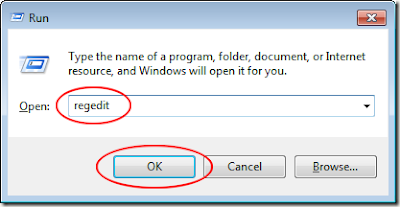


0 comments:
Post a Comment